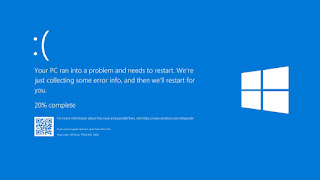If you are a user of Windows 10, you may see an error message called the screen of death, which is the Blue Screen of Death error, and it may appear due to some internal software errors of the Windows system, or the entire system crashes .. Unfortunately, he will not be able Windows system automatically solves this problem and remedies it
The blue screen error will appear to you after restarting the computer or while it is being used in the form of a screen with a blue background and a sad face without any valuable information sufficient to determine the true cause of this problem
Some common errors that cause the blue screen may appear, such as: VIDEO_TDR_TIMEOUT_DETECTED, PAGE_FAULT_IN_NONPAGE_AREA, CRITICAL_PROCESS_DIED, SYSTEM_SERVICE_EXCEPTION, DPC_WATCHDOG_VIOLATION, IRQL_NOT_LESS10000E_VIOLATION or IRQL_NOT_LESS10000
The reason for not explaining a major reason for this problem is that there are many reasons that may lead to the creation of this software error and one of the most famous causes of the blue screen is the failure to update the Windows system, the programs newly installed on your device or the programs that are already installed, but a new version has occurred with it that conflicts with the software of the Windows system 10 Which led to the blue screen errorReload the original Windows installation files
Sometimes the Blue Screen of Death may appear to you due to the system upgrade and damage to some downloaded files, in which case you must re-download the latest Windows system update files again, by following the following steps:
- Open the Start menu
- Type Setting and hit Enter
- Click on System, then Storage
- Now click on Temporary Files
- Uncheck all the boxes except for “Temporary Windows installation files”
- Finally, click on Remove Files
Now the system files will be fully processed and any file that was destroyed by any previous programming error will be downloaded, and after completing these steps, open the Windows System Update window and try to update it again, then restart the device to see whether the blue screen problem in Windows 10 has been resolved or not.
Remove the connections for external storage
Sometimes the blue screen problem occurs due to the connection of external
storage spaces such as external hard disk, flash memory, printers and smart
phones connected to the laptop or computer.
After removing unnecessary external connections, try to re-update Windows
10 to the latest version and restart the computer again to make sure that
the problem is solved or not.
Perform clean installation
Perform clean installation means installing a new Windows system, and experts have proven that installing a new Windows will fix the blue screen error by 100% as well as improve the performance of the computer and solve all other problems that existed, such as computer crashing.
Place the flash memory on which the Windows system or the CD for the Windows system is stored, and follow the following steps to install a new Windows system:
-
Restart the computer while placing the Windows 10 CD or the flash memory
in it
-
Choose settings and then click Next
- Click on Install Now
-
Put the activation serial or press "i Dont have a Product Key"
-
Choose the version you want from Windows 10 and click Next
-
Check "i Accept the license Terms" and click Next
-
Click Custome: install Windows Only
-
Locate the current system folder you want to completely delete and
replace with a new Windows system, usually in the C folder
After completing the steps, the Windows installation process will start
again, and this solution is a radical solution to hide and solve the blue
screen problem in Windows 10.
Restore a full backup copy before the latest Windows update
Windows 10 provides a feature to repair system files through a process called Advanced startup access from boot, but you must use a flash memory on the Windows system or a CD containing Windows 10.
To implement it, follow these steps with great focus:
- Restart the computer.
-
When the system splash screen appears, press the Power button for 5
seconds until the Windows Repair window appears.
-
Click on Troubleshoot, then Advanced Options.
-
Click on System Restore, then choose your account and put the
password.
-
Click on Continue, then Next.
-
Finally, select the most recent Windows update and click Scan for
affected programs.
After completing these steps, updates, all drivers, applications, and all
changes that were made on your computer before the last update you made will
be undone, and we hope that the blue screen issue in Windows 10 will be
resolved.
Enable Safe Mode
Repeat the same previous steps until the Advanced Option step, and follow
the following steps to activate Safe Mode:
- Click on Advanced Option
- Click on Startup Setting
- Click Restart
-
When the computer restarts, press F4 or 4 to activate the Safe Mode
feature
Update Windows 10 system drivers
One of the most common reasons for the appearance of the blue screen in
Windows 10 is the use of old drivers that are incompatible with new Windows
system updates or any of the software rules for modern programs and games
that are used on Windows 10.
Therefore, you must update your definitions by entering the official
website manufactured for your computer and typing the model of your computer
in the search location on the site, and the appropriate definitions for your
computer will appear, then download and install them manually.
Detect suspicious programs installed on your computer
Most of the time, blue screen problems appear due to an infection of the
system file with a virus that changes the name of the basic files of the
system such as dll files, and one of the types of viruses that do this is a
Trojan horse virus.
Mango School aware about the ransomware problems and try hard to solve them and offers new and free solutions.
Important note: if you got this type of blue screen "Stop 0x0000007B INACCESSIBLE_BOOT_DEVICE This message indicates that Windows did not recognize the hard disk partitions while the machine is running. To solve this problem, boot from the Windows CD and enter the Recovery Console and execute the Bootcfg command or leave your pc on booting and forget it for half an hour and it will return back again starting normally.